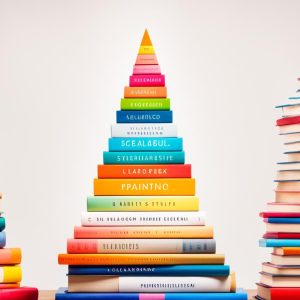Adding captions to your Instagram Reels can significantly enhance the accessibility and engagement of your content. Captions make your videos understandable to those who watch without sound and those who are hard of hearing. Additionally, captions can potentially improve your content’s SEO performance and help it stand out among other Reels. In this section, we will explore different methods for adding subtitles to your Instagram Reels.
Key Takeaways:
- Adding captions to Instagram Reels improves accessibility and engagement.
- Captions make your content understandable to viewers without sound or who are hard of hearing.
- Captions can potentially improve your content’s SEO performance.
- Instagram provides a built-in captioning tool for automatic caption generation.
- External tools like Riverside Transcription and MixCaptions offer additional options for captioning.
Benefits of Using Captions on Instagram
Using captions on Instagram Reels offers several key benefits that can help enhance the overall user experience and engagement with your content. There are three primary advantages to adding captions:
- Improved Accessibility: Adding captions to your Instagram Reels ensures that your videos can be understood by viewers who are deaf or hard of hearing. It also caters to those who prefer to watch videos without sound, making your content more inclusive and accessible to a wider audience.
- Enhanced SEO Performance: Captions can play a role in improving your search engine optimization (SEO) performance. By providing text-based content alongside your videos, you can optimize your captions with relevant keywords, increasing the chances of your content being discovered through search engines.
- Increased Engagement: Captions can captivate viewers and encourage them to spend more time watching your Instagram Reels. Engaging captions can pique curiosity, provide context, or deliver key messages, ultimately leading to higher engagement rates and increased reach.
By leveraging captions effectively, you can transform your Instagram Reels into powerful storytelling tools and create a more immersive viewing experience for your audience.
However, it’s important to note that captions should be used strategically and thoughtfully. They should be concise, accurate, and aligned with the purpose of your content. Overusing captions or including irrelevant text can detract from the viewer’s experience and hinder engagement. Therefore, it’s crucial to find the right balance and ensure that your captions enhance the overall quality of your Instagram Reels.
Now that we’ve explored the benefits of using captions on Instagram Reels, let’s dive into the different methods you can use to add subtitles and captions to your videos.
Methods for Adding Subtitles to Instagram Reels:
There are multiple ways to add subtitles to your Instagram Reels, each with its own set of advantages and considerations. In the next sections, we will explore two main methods:
- Automatic Captioning with Instagram’s Built-in Tool: Instagram provides a convenient feature that automatically generates captions for your Reels. This method saves time and effort as the captions are generated using speech recognition technology. However, it’s important to review and edit the automatically generated captions for accuracy.
- External Tools for Captioning: If you require more customization options or prefer to use external tools, there are various third-party applications available that can help you add subtitles to your Instagram Reels. These tools often offer advanced editing features, the ability to include different font styles, and support for multiple languages.
By understanding the benefits of captions and exploring different methods for adding subtitles, you’ll be well-equipped to enhance the accessibility, engagement, and reach of your Instagram Reels.
How to Automatically Add Captions to Instagram Reels
Adding captions to your Instagram Reels can significantly enhance the accessibility and engagement of your content. Fortunately, Instagram provides a convenient built-in captioning tool that enables you to automatically add subtitles to your videos. This step-by-step guide will walk you through the process of adding automatic captions to your Instagram Reels.
Step 1: Create Your Reel
First, create your Instagram Reel by selecting the camera icon on the Instagram app and choosing the Reels option. Record or upload the video content you wish to caption.
Step 2: Access the Captions Feature
Once your Reel is ready, tap on the stickers icon located at the top of the screen. From the available sticker options, select the Captions option.
Step 3: Generate Automatic Transcriptions
Instagram will automatically generate transcriptions for your video. This process may take a few seconds. Once the transcriptions are generated, you can choose from various font and format styles to customize the appearance of your captions.
Step 4: Edit and Review
After the automatic captioning is complete, you have the option to review and edit the captions manually. This step ensures the accuracy and quality of the captions. Edit any errors, adjust the timing if necessary, and make any desired changes to the text.
Step 5: Publish Your Reel
Once you are satisfied with the captions, publish your Instagram Reel. The captions will be visible to viewers and make your content more accessible to a wider audience.
By following these simple steps, you can easily add automatic captions to your Instagram Reels, making your content more inclusive and engaging. Take advantage of this feature to enhance accessibility and reach on the platform.

External Tools for Captioning Instagram Reels
If you’re looking for alternative methods to add captions to your Instagram Reels, there are several external tools available that offer added functionality and customization options. These tools can be particularly useful if you prefer a manual approach to captioning or require more advanced features.
Manual Subtitles for Instagram Reels
One option is to manually create and add subtitles to your Instagram Reels. This approach allows for complete control over the content and formatting of your captions. You can type out the subtitles yourself, ensuring accuracy and consistency throughout the video. However, manual captioning can be time-consuming, especially for longer videos.
Best Practices for Adding Subtitles to Instagram Reels
When using external tools or manually captioning your Instagram Reels, it’s important to follow best practices to ensure the effectiveness and accessibility of your captions. Here are a few tips to keep in mind:
- Use proper punctuation and grammar to enhance readability.
- Ensure the timing of the captions matches the audio to maintain synchronization.
- Consider the font style, size, and color to ensure legibility against different backgrounds.
- Proofread and edit your captions for accuracy and clarity before finalizing them.
By using external tools or manually creating captions, you can enhance the accessibility and reach of your Instagram Reels, making them more inclusive and engaging for a wider audience.
Table: External Tools for Captioning Instagram Reels
| Tool | Description |
|---|---|
| Riverside Transcription | Provides accurate captions instantly and offers customization options for editing and adjusting the captions. Works well for quick and reliable results. |
| MixCaptions | Supports captioning in over 20 languages and offers additional editing tools for fine-tuning your captions. Ideal for multilingual content creators. |
| Professional Captioning Services | If you prefer a more hands-off approach or require specialized captioning, you can hire professionals who specialize in captioning services. This ensures accuracy and reliability but may come at a cost. |
These external tools provide flexibility and convenience for captioning your Instagram Reels, allowing you to create engaging and accessible content that resonates with your audience.
How to Edit Captions on Instagram Reels
Once you have added captions to your Instagram Reels, you may find the need to make edits or corrections. Editing captions on Instagram is a simple process that allows you to refine your captions to ensure accuracy and clarity. Here is a step-by-step guide on how to edit captions on Instagram Reels:
- In Instagram’s editing mode, open the Reel you want to edit the captions for.
- Click on the caption group, which will display the captions you have added.
- Replace or edit individual words or phrases as needed. You can make changes directly within the caption text.
- Once you have made the necessary edits, save your changes and continue with the editing process or proceed to posting your video.
It is recommended to review and edit your captions before posting the video. Keep in mind that once the video is live, you won’t be able to make changes to the captions. By taking the time to edit and refine your captions, you can ensure that your message is accurately conveyed to your audience.
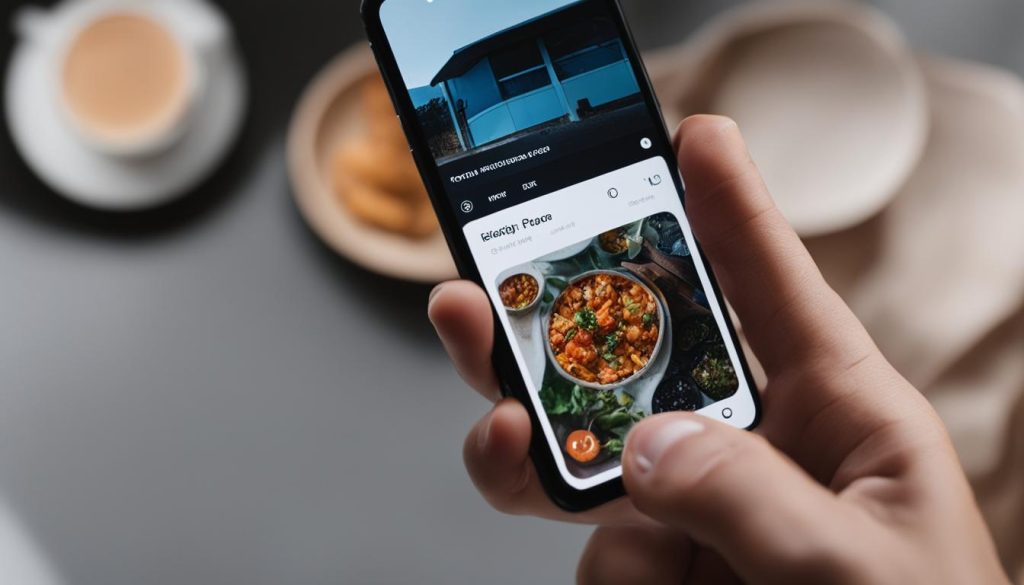
Closed Captions vs. Open Captions on Instagram Reels
When adding captions or subtitles to your Instagram Reels, you have the option to choose between closed captions and open captions. Each type has its own benefits and considerations, allowing you to select the one that best suits your content and audience.
Closed Captions
Closed captions can be turned on or off by viewers, giving them control over whether they want to see the captions or not. This option provides flexibility for those who do not require captions or prefer to watch without them. Closed captions are accessible through the advanced settings menu, allowing viewers to enable them if desired. By offering closed captions, you make your content more inclusive and cater to a wider range of viewers.
Open Captions
Unlike closed captions, open captions are always visible in the content and cannot be disabled by viewers. They are permanently embedded in the video, ensuring that everyone can access the captions regardless of their settings. Open captions are ideal for reaching viewers who rely on captions for understanding your videos and ensuring that your content remains accessible. You can add open captions to your Instagram Reels using the built-in captioning tools or external captioning software.
When deciding between closed captions and open captions, consider your target audience and the goals of your content. Closed captions give viewers the option to choose whether they want to see the captions, while open captions guarantee accessibility for all. By understanding the differences between these two options, you can make an informed choice that aligns with your content strategy and audience needs.
Now that we have explored the differences between closed captions and open captions on Instagram Reels, let’s move forward to the next section and discuss the conclusion and tips for adding subtitles to your Instagram Reels.
Conclusion
Adding captions or subtitles to Instagram Reels is a crucial step in enhancing accessibility, engagement, and reach. By including captions, you can cater to a wider audience and make your content more inclusive. Whether you opt for Instagram’s built-in captioning tool or external solutions, the process is simple and offers various customization options to fit your style.
To achieve the best results, it’s important to edit and finalize your captions before posting your videos. Remember, once the video is live, open captions cannot be modified. So take the time to ensure accuracy and clarity in your captions.
By incorporating subtitles into your Instagram Reels, you elevate the viewing experience and maximize the impact of your content. So don’t miss out on this opportunity to engage with your audience and increase your reach. Start adding captions to your Instagram Reels today and watch your content thrive!
FAQ
How do I add captions or subtitles to Instagram Reels easily?
There are several methods you can use to add captions or subtitles to Instagram Reels easily. You can use Instagram’s built-in captioning tool, external captioning tools like Riverside transcription or MixCaptions, type them out manually, or hire professionals to create captions for you.
What are the benefits of using captions on Instagram?
Using captions on Instagram Reels offers several benefits. It improves the accessibility of your content, allows viewers to understand your videos without sound, enhances your SEO performance, and makes your content more discoverable. Captions can also help your content stand out and increase engagement and reach.
How do I automatically add captions to Instagram Reels?
To automatically add captions to Instagram Reels, create your reel, access the captions feature through the stickers icon, and wait for the automatic transcriptions to generate. You can then choose from different font and format styles and edit any errors manually.
Are there external tools available for captioning Instagram Reels?
Yes, there are external tools available for captioning Instagram Reels. Riverside transcription offers accurate captions instantly and allows for customization. MixCaptions provides extra editing tools and supports captioning in over 20 languages. Alternatively, you can manually type out the captions or hire professionals for accuracy and reliability.
How do I edit captions on Instagram Reels?
To edit captions on Instagram Reels, go to Instagram’s editing mode, click on the caption group, and replace or edit individual words as needed. You can also use external tools like the Riverside text editor to make manual changes before exporting the completed files. It’s recommended to edit captions before posting the video as open captions cannot be changed once the video is live.
What are closed captions and open captions on Instagram Reels?
Closed captions on Instagram Reels can be turned on or off by viewers, while open captions are always visible in the content. Closed captions can be turned on from the advanced settings menu, while open captions can be added using the built-in captioning tools or external captioning software. Open captions ensure that your captions are accessible to all viewers, regardless of their settings.
Why should I add subtitles to Instagram Reels?
Adding subtitles to Instagram Reels is essential for improving accessibility, engagement, and reach. It allows you to cater to a wider audience and makes your content more inclusive. Whether you use Instagram’s built-in captioning tool or external tools, the process is straightforward and offers customization options. Remember to edit and finalize your captions before posting your videos for the best results.
Share this content: