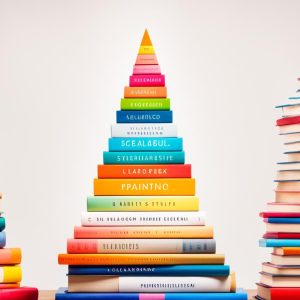If you are an avid YouTube user, you know how frustrating it can be when you encounter an error message while trying to watch your favorite videos. The infamous ‘Something Went Wrong’ error message can be particularly annoying to deal with. Fortunately, there are several troubleshooting tips you can try to resolve this and other playback errors on YouTube.
In this section, we will cover common issues that you may encounter on YouTube, such as playback errors, error messages, and ways to fix them.
Key Takeaways:
- The ‘Something Went Wrong’ error message can be frustrating to encounter while using YouTube.
- There are several troubleshooting tips you can try to resolve playback errors and error messages on YouTube.
Understanding YouTube Errors and Error Messages
YouTube is the most popular video-sharing platform in the world, but it’s not without its issues. Sometimes, you may experience errors while trying to watch a video, such as the video not playing or an error loading message. One common message you might encounter is the ‘Something Went Wrong’ error on YouTube, which can be frustrating.
If you see the ‘Something Went Wrong’ error message on YouTube, it could mean that there is a problem with the video you are trying to watch, or it could be a connectivity issue. In most cases, this error message can be resolved quickly by refreshing the page or checking your internet connection. If the error persists, try clearing your browser cache and cookies, or try using a different device to access YouTube.
Pro Tip: If you see an ‘error loading’ message or a ‘tap to retry’ message, this could indicate an issue with your internet connection. Try switching to a different Wi-Fi network or restarting your router to see if that resolves the issue.
Another common error message on YouTube is the ‘Error Occurred’ message. This can occur for several reasons, such as browser extensions interfering with YouTube’s functionality or outdated browser settings. To fix this error, try disabling any browser extensions that may be causing the issue and checking your browser settings to ensure they are up to date.
Understanding YouTube Playback Errors and Issues
In addition to error messages, you may also experience playback errors while watching videos on YouTube. These issues can range from videos not playing at all to videos playing with poor video quality or buffering frequently.
If you’re experiencing issues with video playback on YouTube, try the following troubleshooting tips:
- Refresh the page to ensure the video is not experiencing temporary issues.
- Ensure that your internet connection is stable and fast enough to support video playback.
- Clear your browser’s cache and cookies to ensure that the video is not being blocked by outdated data.
- Disable any browser extensions that may be interfering with YouTube’s playback functionality.
- Try a different browser or device to see if the issue persists.
Pro Tip: If you experience frequent playback errors on YouTube, you may want to consider upgrading your internet plan or contacting your internet service provider to troubleshoot the issue.
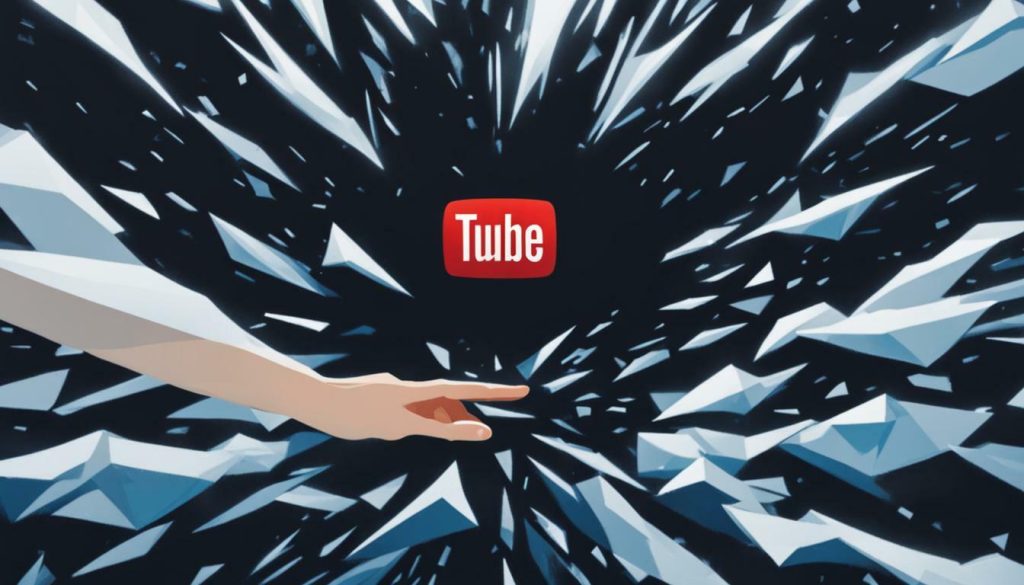
“If you see an error message or experience playback issues on YouTube, don’t panic. Often, these issues can be resolved quickly with some troubleshooting tips.”
Troubleshooting YouTube Playback Errors
YouTube playback errors can be frustrating, but with proper troubleshooting, you can resolve them quickly. In this section, we will provide step-by-step guidance to address specific playback errors that you may encounter on YouTube.
YouTube Error 500
If you encounter the YouTube Error 500 message, it usually means that there is a problem with YouTube’s servers. Fortunately, this error usually resolves itself after a few minutes, but if it persists, you can try the following:
- Refresh the page
- Sign out of YouTube, then sign back in
- Clear your browser’s cache and cookies (as discussed in Section 4)
YouTube Error 404
The YouTube Error 404 message means that the video you are trying to access has been removed or is unavailable. Unfortunately, there is nothing you can do to fix this error.

YouTube Playback ID Error
When you encounter the YouTube Playback ID error message, it usually means there is a problem with your internet connection or the video you are trying to play. To resolve this issue, try the following:
- Refresh the page
- Pause the video, wait a few moments, and then resume playback
- Try a different browser or device
- Clear your browser’s cache and cookies (as discussed in Section 4)
- Check your internet connection and router
By following these troubleshooting steps, you can overcome YouTube playback errors and get back to enjoying your favorite videos.
Clearing Cache and Cookies for YouTube
If you frequently encounter playback errors, loading issues, or error messages on YouTube, it might be time to clear your cache and cookies. Cookies are small data files that websites use to remember your preferences and settings, while the cache refers to temporary files that help websites load faster.
Cleaning out your YouTube cookies and cache can help solve issues that result from outdated or corrupt data. Here’s how to clear cache and cookies for YouTube:
- Open your browser and navigate to YouTube.com. Ensure you are signed in to your account.
- Click on the three vertical dots in the top right corner of the screen, then click on “Settings.”
- Scroll down to “Privacy and Security” and click on “Clear browsing data.”
- Choose the “Time range” for which you want to clear data and select “Cookies and other site data” and “Cached images and files.”
- Click on “Clear data.”
Clearing your cache and cookies for YouTube should resolve most issues related to playback, loading, and error messages. However, note that this process will log you out of any websites that require logins, so you may need to re-enter your login information after clearing your data.
It’s also important to note that clearing your cache and cookies will delete any stored preferences and settings on YouTube, so you may need to reconfigure settings like language, playback quality, and subtitles after clearing your data.
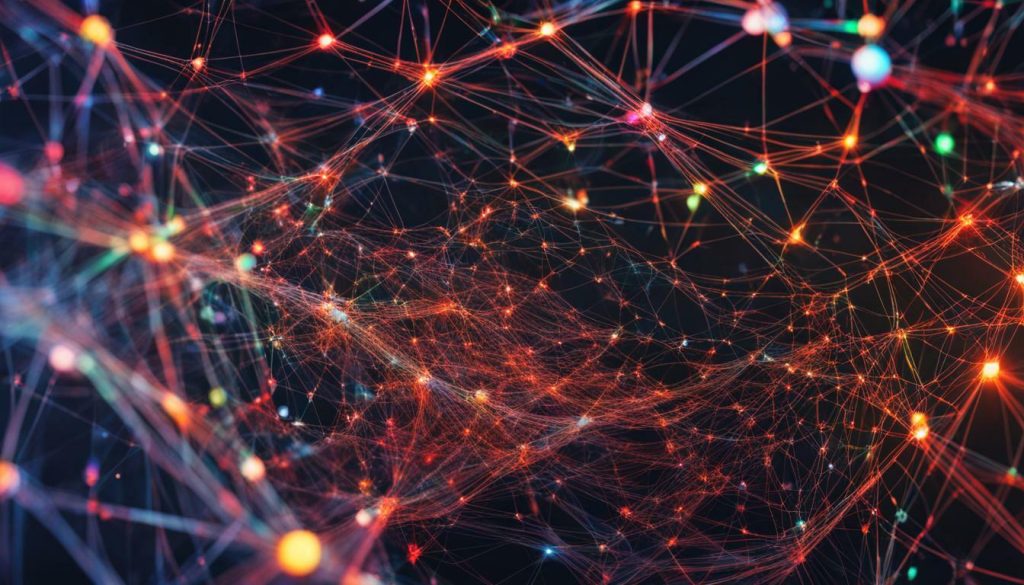
Updating YouTube App and Browser
Keeping your YouTube app and browser up-to-date is crucial to ensure a smoother experience while using YouTube. Outdated versions of the app or browser can lead to compatibility issues and errors, causing problems with video playback and functionality. Therefore, it is important to update both the YouTube app and the browser you use to access YouTube frequently.
To update the YouTube app, go to your app store, search for ‘YouTube,’ and check if there is an available update. If an update is available, simply click on ‘Update’ to install the latest version of the app. For Android users, you can access the ‘Updates’ tab on the Google Play Store to check for available updates.
To update your browser, open your browser settings and locate the ‘About’ section. Check for updates and follow the instructions to update your browser to its latest version. Most browsers automatically update themselves, but it is important to check for updates manually to avoid any compatibility issues.
Updating both your YouTube app and browser can prevent errors and ensure a seamless experience while using YouTube, allowing you to enjoy all your favorite videos without any interruptions.
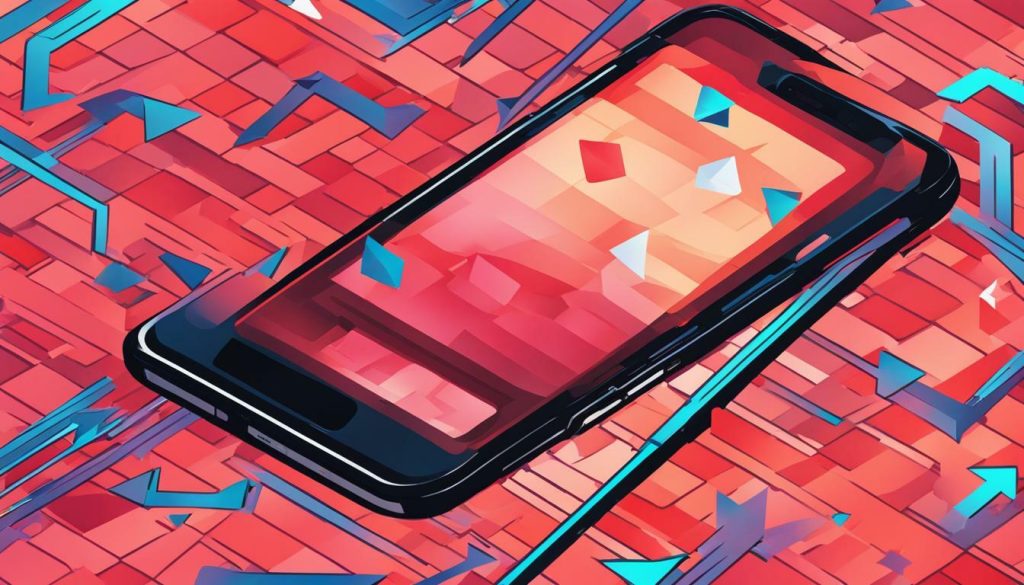
Conclusion
Encountering errors like ‘Something Went Wrong’ or other playback issues on YouTube can be frustrating, but don’t worry! By following the troubleshooting tips provided in this article, you can easily resolve these issues and continue enjoying your favorite videos on YouTube without interruption.
Remember to stay updated with the latest version of the YouTube app and browser, clear cache and cookies regularly, and follow the recommended steps to troubleshoot any errors that arise. By doing so, you can ensure a smoother and error-free playback experience.
So next time you come across the dreaded ‘Something Went Wrong’ error message, don’t panic! Simply follow the steps in this article and get back to watching your favorite videos in no time.
FAQ
Q: What should I do if I see the ‘Something Went Wrong’ error message on YouTube?
A: If you encounter the ‘Something Went Wrong’ error message on YouTube, try refreshing the page or restarting your device. If the issue persists, clear your browser cache and cookies and ensure that you have a stable internet connection. If all else fails, reach out to YouTube support for further assistance.
Q: Why are videos not playing on YouTube?
A: If videos are not playing on YouTube, it could be due to several factors. Firstly, check your internet connection and ensure that it is stable. If the problem persists, try clearing your browser cache and cookies. If these steps don’t resolve the issue, make sure you have the latest version of Adobe Flash Player installed on your device.
Q: How can I fix the ‘Error Loading’ message on YouTube?
A: If you see the ‘Error Loading’ message on YouTube, start by refreshing the page or restarting your device. If the issue persists, check your internet connection and make sure it is strong and stable. Clearing your browser cache and cookies can also help resolve this error. Additionally, disabling any browser extensions or using an alternative browser may solve the problem.
Q: What should I do if I encounter the ‘Playback Error’ on YouTube?
A: If you experience a ‘Playback Error’ on YouTube, start by refreshing the page or restarting your device. Ensure that your internet connection is strong and stable. If the error persists, try updating your YouTube app or browser to the latest version. Clearing your browser’s cache and cookies can also help resolve this issue.
Q: How can I troubleshoot error codes like 500 and 404 on YouTube?
A: Error codes like 500 and 404 on YouTube can be resolved by clearing your browser cache and cookies. Refreshing the page or restarting your device may also help. If the problem persists, check your internet connection and try using a different browser. If none of these steps work, reach out to YouTube support for further assistance.
Q: Why am I seeing a ‘Playback ID Error’ on YouTube?
A: If you encounter a ‘Playback ID Error’ on YouTube, start by refreshing the page or restarting your device. Ensure that your internet connection is stable. Clearing your browser cache and cookies can also help resolve this error. If the issue persists, updating your YouTube app or using a different browser may provide a solution.
A: Clearing cache and cookies for YouTube can help resolve various issues, including playback errors and loading problems. Accumulated cache and cookies can sometimes interfere with YouTube’s functionality. By clearing this data, you can potentially improve the performance and resolve errors related to playback, loading, and error messages.
Q: How do I update the YouTube app and browser?
A: To update the YouTube app, go to your device’s app store (such as Google Play Store or Apple App Store) and search for the YouTube app. If an update is available, select the update option. To update your browser, go to the browser’s settings and look for the ‘About’ or ‘Help’ section. From there, you can check for updates and install the latest version.
Share this content: